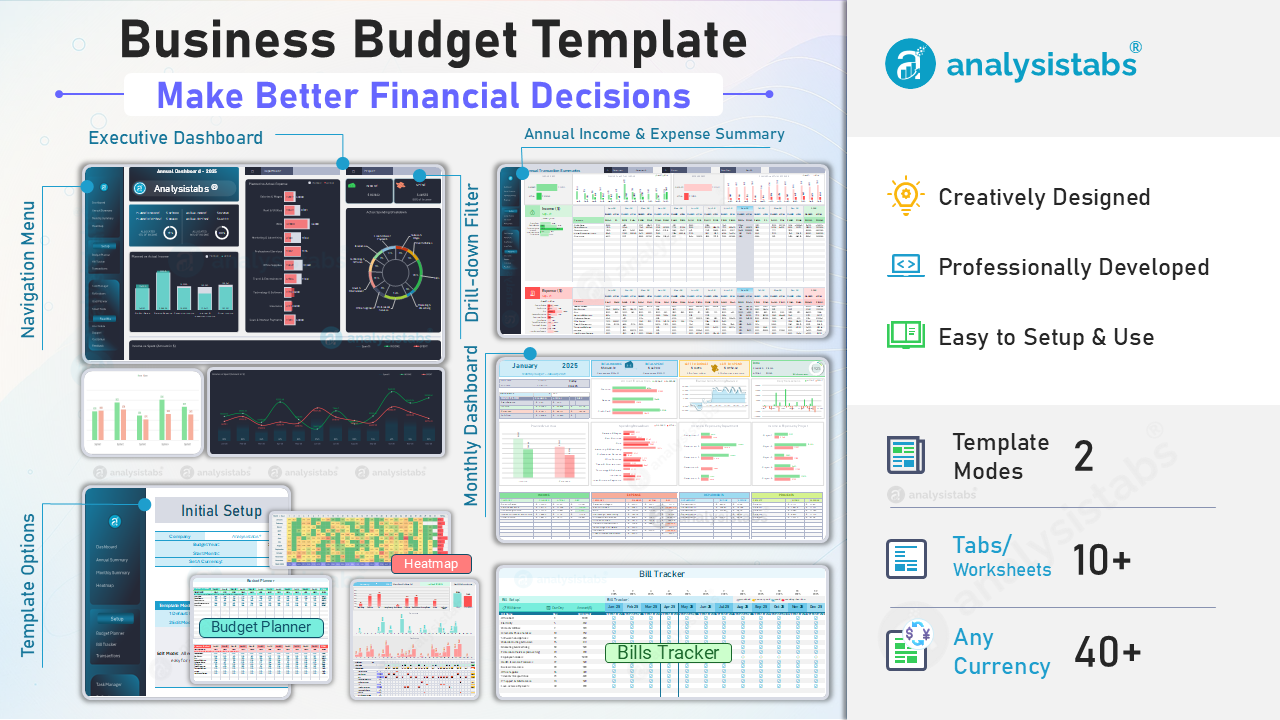
Welcome to the Analysistabs® Business Budget Template User Guide! This guide walks you through the exact steps to set up, manage, and analyze your business budget using this powerful template.
Introduction
Organize your business finances with confidence using this powerful Excel-based Business Budget Template. This documentation walks you through every sheet, its purpose, and how to get the most out of each feature.
🧭 Getting Started
🔹 Side Navigation Menu
Every sheet includes a sider navigation menu for seamless access to all Sheets. Click the required sheet name to jump to that section instantly.
🏁 Section 1: Template Setup
✅ Step 1: Start from the Setup Sheet
📍 Sheet: Setup
- Enter Budget Year (e.g., 2025)
- Choose Start Month (e.g., 1 = January, 4 = April)
- Set Currency Symbol from the predefined list (or type your own)
- Fill in the Master Categories:
- Accounts
- Income Categories
- Expense Categories (include “Bills” to use Bill Tracker)
- Departments
- Projects
- Switch Template Mode:
- Default Mode for protection
- Edit Mode to highlight editable cells (in yellow)
✍️ Step 2: Plan Your Budget
📍 Sheet: Budget Planner
- Review Dynamic Month Headers (based on your year & start month)
- In the Income Budget Table, enter expected income for each category and month
- In the Expense Budget Table, enter expected expenses by category and month
- Review:
- 💹 Profit Goal Chart
- 📊 Planned Income vs Expense Chart
- Adjust planned values to meet your profit targets
🧾 Step 3: List Recurring Bills
📍 Sheet: Bill Tracker
- In the Bill Setup Table:
- Enter Bill Name
- Set Due Day (1–31)
- Enter Amount
- As you log transactions (Step 4), the Bill Schedule Table auto-updates with status icons:
- 🕒 Scheduled
- 🌓 Partially Paid
- ✅ Paid
- 🚫 Pending
💡 Ensure “Bills” is selected as an Expense Category in the Setup sheet.
✍️ Section 2: Entering Transactions
💸 Step 4: Enter Transactions
📍 Sheet: Transactions
- For each transaction, fill in:
- Date
- Account
- Amount
- Transaction Type: Income or Expense
- Category
- Sub Category (mandatory for Bills)
- Department
- Project
- Description
- Data here powers all dashboards and summaries automatically
📈 Section 3: Dashboards & Analysis
📊 Step 5: View Annual Dashboard
📍 Sheet: Dashboard
- Explore the dashboard to track performance:
- KPIs (Income, Expense, Profit, etc.)
- Charts: Planned vs Actual, Monthly Trends
- Spending Heatmap
- Use dropdown filters to focus on:
- Specific Departments
- Specific Projects
📅 Step 6: Review Annual Summary
📍 Sheet: Annual Summary
- View Year-to-Date:
- Profit/Loss trend
- Income & Expense progress
- Planned vs Actual tables (by category & month)
- Filter by Department or Project for deep dive
📆 Step 7: Check Monthly Summary
📍 Sheet: Monthly Summary
- Select a Month
- Review:
- Net Income, Net Expense, Profit/Loss
- Cash Flow
- Daily Transactions
- Visuals by Department and Project
- Scroll to bottom for:
- Income/Expense Breakdown Tables
- Important Notes
- Reflections, To-Do List, Vision
🔥 Step 8: Analyze Spending with Heatmap
📍 Sheet: Heatmap
- Visualize income/expense behavior:
- Daily spending
- Category focus
- Easy to spot spikes and gaps
🧩 Section 4: Productivity Sheets
🧠 Step 9: Define and Track Goals
📍 Sheet: Goal Planner
- In Goals Tracker Table, define:
- Goal name
- Target amount
- Deadline
- In Contribution Tracker, log:
- Date of deposit
- Amount saved
- Notes
- Watch your progress auto-update by % and status bar
🔧 Step 10: Use Smart Finance Tools
📍 Sheet: Smart Tools
- Use built-in calculators to:
- Allocate budget percentages
- Estimate savings growth
- Plan expenses with simple logic
- Customizable inputs for fast decision-making
🏁 Section 5: Goals & Tools
🧩 Step 11: Manage Budgeting Tasks
📍 Sheet: Task Manager
- Use this tracker to stay disciplined
- Includes Daily, Weekly, Monthly, Quarterly, Yearly tasks
- Also features:
- Important Notes
- Prioritized tasks
- Checkboxes for completion
✍️ Step 12: Record Learnings
📍 Sheet: Reflections
- Add Key Insights, Challenges, and Actions Taken
- Track learning across months
- Useful for year-end reviews or strategy adjustments
⚙️ Section 6: Backend & Support
🧮 Step 13: Advanced – Customize Logic
📍 Sheet: Calculations
- View and modify all backend formulas and references
- Supports advanced users who want to customize charts, data sources, or logic
- All automated visuals pull from here
✅ How to Use the Template? (Recap)
Follow these key steps to get started:
🛠️ 1. Setup the Template
Go to the 🧾 Setup sheet.
✅ Switch to Edit Mode to highlight editable cells.
📅 Set your Budget Year, Start Month, and 💱 Currency.
🧩 Define your master categories: Accounts, Income, Expenses, Departments, and Projects.
🧮 2. Plan Your Budget
Navigate to the 📊 Budget Planner sheet.
✍️ Enter monthly Planned Income and Expense by category.
📈 Review visual charts for:
💰 Profit Goals
📊 Income vs Expense Comparison
🔄 Adjust your plan as needed to meet your goals.
🧾 3. Track Recurring Bills
Open the 📋 Bill Tracker sheet.
🏷️ Log all bills in the Bill Setup Table (name, due date, amount).
🔁 Status icons update automatically from the Transactions sheet:
🕒 Scheduled
🌓 Partially Paid
✅ Paid
🚫 Overdue
💸 4. Log Your Transactions
Go to the 📥 Transactions sheet.
Enter each income/expense with:
📅 Date
💳 Account
💲 Amount
🧾 Category, Subcategory
🏢 Department, 📁 Project
✏️ Description
📊 5. Review Dashboards & Reports
View key visuals in:
📈 Dashboard
📅 Annual Summary
🗓️ Monthly Summary
🧠 Track trends by category, department, or project.
🎯 Use built-in filters for focused insights.
🎯 6. Set Goals & Use Tools
Use the 🏁 Goal Planner to define savings goals and log progress.
Use the 🧰 Smart Tools for budget calculators and planning support.
✅ 7. Stay on Track
Organize routines with the 📋 Task Manager.
Reflect on learnings and key decisions in the 🧠 Reflections sheet.
🎉 That’s It!
You’re all set to run your business budgeting process like a pro with this template.
Let me know if you'd like:
- A printable one-pager version
- A user training checklist
- A short onboarding guide for team use
I'm happy to assist!
