EXCEL PROJECT TEMPLATE
MULTIPLE PROJECT TRACKING EXCEL TEMPLATE.
This Excel Simple Multiple Project Tracking Template helps you to Manage Multiple Projects. We have included 3 Sheets to easily crate dashboard for your projects. You can Enter Project and related Task details and the Gantt Chart will update automatically.
TEMPLATE INCLUDES 3 SHEETS.
Trusted by 6,500+ users worldwide
Project Managers from the biggest brands in the world choose us for managing their Projects, Tasks and Resources.
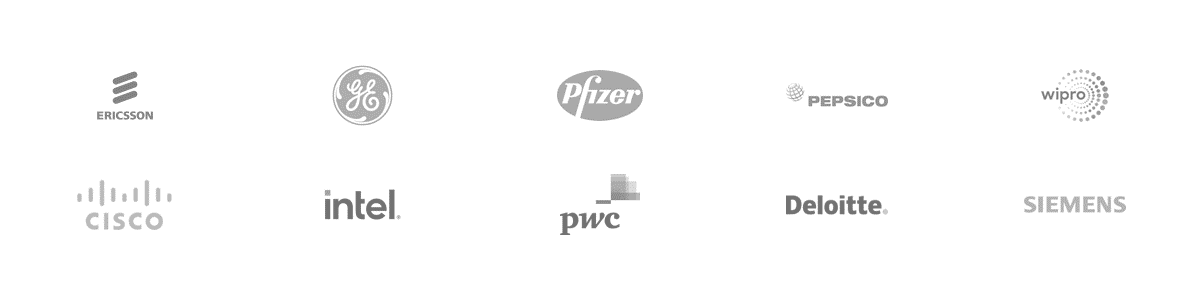

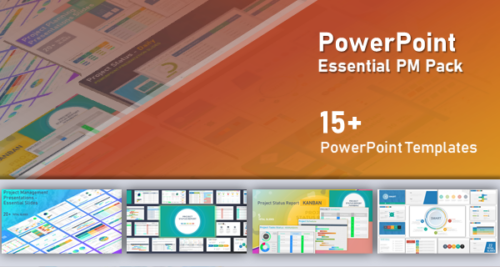
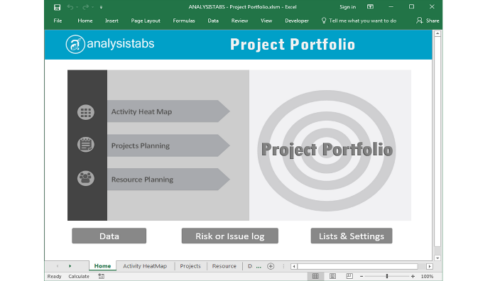
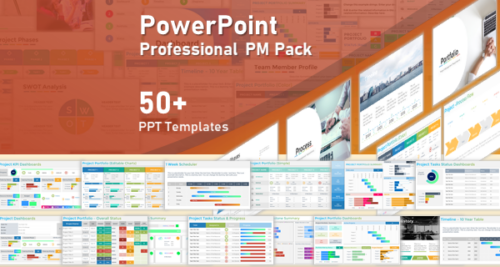
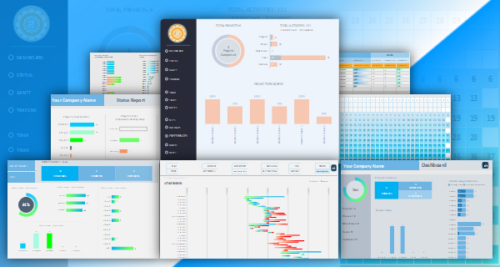
Marcus –
This simple multi-project tracker hit the sweet spot. Three sheets keep everything tidy; we enter tasks once and the Gantt updates instantly. The dashboard snapshot is perfect for Monday check-ins without fiddly pivots.
PNRao –
Thrilled it’s working so smoothly, Olivia! That three-sheet flow—Dashboard, Projects Summary, Data Sheet—was designed for quick entry and instant visuals. Tip: save common filters as views to reuse during recurring check-ins effortlessly.
Richard –
Replaced four messy spreadsheets with this template in an afternoon. The dashboard cards, status colors, and auto Gantt made monthly reviews painless. Team leads finally speak the same language across projects and milestones.
PNRao –
That’s awesome consolidation, Ethan. Keep milestones consistent by using the same category and status lists across projects. If you need extra flags, add a helper column—the dashboard will still summarize cleanly.
Marcus –
The executive view shows schedule health at a glance. Coloring overdue tasks and highlighting due-this-week kept our release on track. We exported one crisp PNG and embedded it in Confluence without edits.
PNRao –
Great win, Marcus. For consistently crisp exports, use “Copy as Picture” or Export to PDF then convert to PNG. We’re exploring a one-click export macro-free flow in a future revision.
Kyle –
Does the template support a simple baseline capture to compare against actual dates on the Gantt without turning it into a complex system? We want lightweight variance visibility.
PNRao –
Yes—add baseline start/finish columns, then create conditional formats to flag variance. Show a thin baseline bar beneath actuals. It stays lightweight while making schedule drift immediately visible.
Grace –
Data discipline improved overnight. The Projects Summary sheet forced consistent names, so the dashboard trends finally make sense. Our stakeholders trust red/amber/green now that categories aren’t free-typed everywhere.
PNRao –
Standardization, Grace. Keep lists in Projects Summary authoritative and lock those columns. New categories? Add them there first, then refresh—your downstream charts will stay perfectly aligned.
Sophia –
Our interns onboarded in an hour. Drop-downs kept data clean, and the Gantt printed neatly for hallway updates. Nothing feels overengineered; it’s opinionated, minimal, and friendly to non-PMs tracking dates and owners.
PNRao –
Love to hear it’s approachable, Sophia! For even faster entry, turn on AutoComplete in the task table and prefill owner lists in Projects Summary. It keeps labels consistent while speeding weekly updates.
Jasmine –
Can we lock formulas while letting coordinators edit task names, owners, dates, and status? Accidental edits during triage caused a scary moment last week.
PNRao –
Absolutely. Protect sheets, unlock only entry columns, and share with “select unlocked cells.” Keep a hidden backup tab for formulas. We include notes marking typical input fields to simplify protection.