EXCEL PROJECT PLAN TEMPLATE
SIMPLE PROJECT PLAN EXCEL TEMPLATE.
This Excel Simple Project Plan Template helps you to Manage a Single Project and Its Related Tasks. You can enter all tasks of the Project in a single Sheet and the Gantt Chart will update automatically.
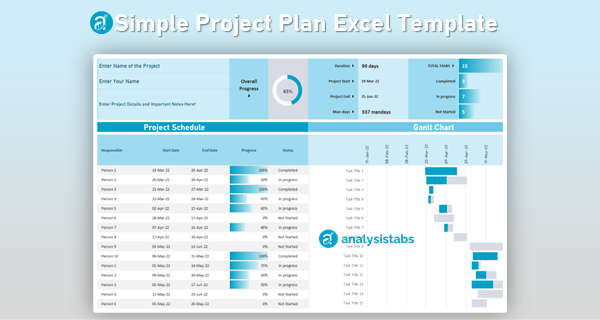
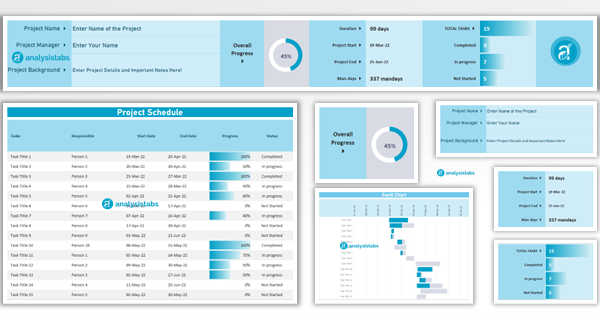
TEMPLATE INCLUDES.
Trusted by 6,500+ users worldwide
Project Managers from the biggest brands in the world choose us for managing their Projects, Tasks and Resources.
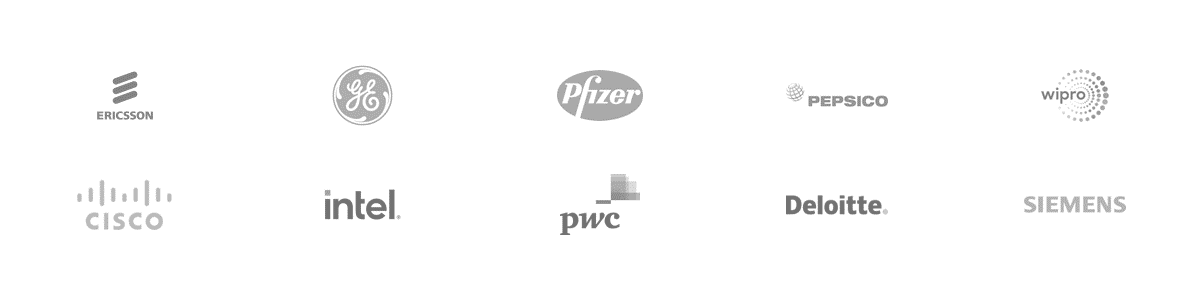

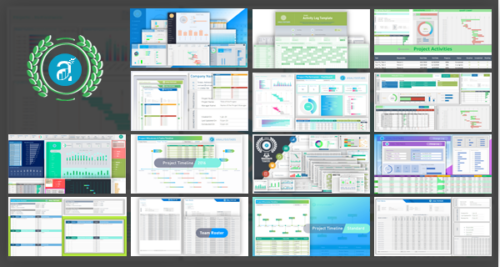
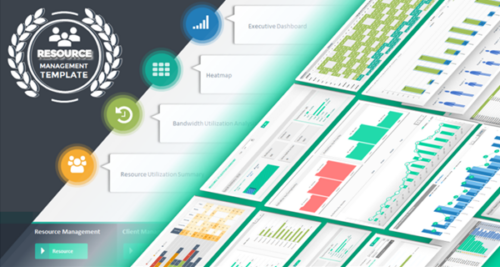
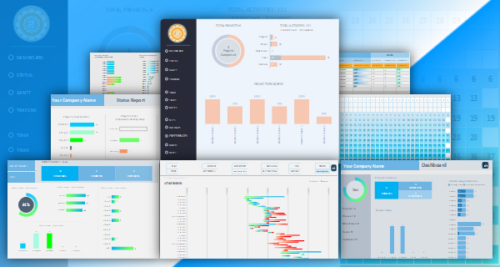
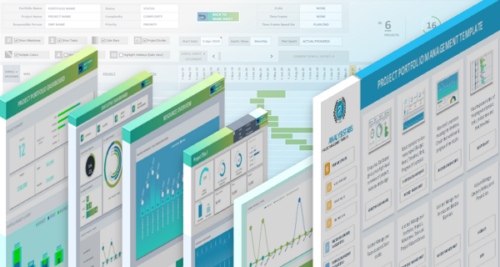
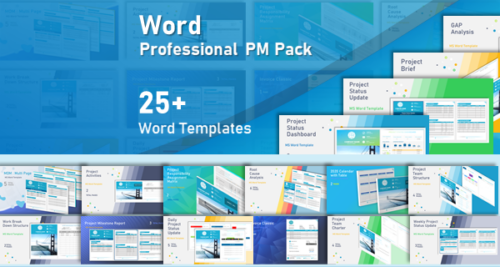
Omar Hassan –
Exactly what I needed for a single project: one clean task table, instant Gantt, and a tidy Project Summary that executives actually read. Printing to Letter looked great without fiddling margins or resizing columns.
PNRao –
Thrilled it’s working, Omar! Keep “Project Details” authoritative, then enter tasks once and let the Summary and Gantt tell the story. For hallway prints, use Fit-to-One-Page and wrap task names to avoid clipping.
Marcus –
We replaced three chaotic trackers with this template. Entered tasks once, tagged phases, and exported a sharp PDF for clients. Reviews now focus on decisions instead of reconciling mismatched dates and color legends.
PNRao –
Excellent consolidation, Marcus. Save a “client view” with nonessential columns hidden, then reuse that print preset each review cycle. It keeps the deck lean and the story consistent.
Lucas –
Confluence embedding worked great. We exported a crisp PNG of the Gantt, and the date bands plus wrapped task names remained readable on widescreen monitors during remote walk throughs.
PNRao –
Great workflow, Lucas. For maximum clarity, export at 300 DPI and keep a generous right margin so long names don’t crop. We’ll add a tiny “Export Tips” note to the cover.
Diego –
A simple risk flag with a notes column that surfaces into the Project Summary would keep hazards visible without maintaining a separate register in another file.
PNRao –
Smart addition, Diego. Add a Risk? checkbox and a short Notes column; then feed a small COUNTIF into the Summary. You’ll get a prominent tile without extra maintenance overhead.
Derek –
For $49, this gave us a credible plan in an afternoon. The Gantt highlights due-this-week tasks beautifully, and the Project Schedules table keeps dependencies visible during triage without fancy tooling.
PNRao –
So happy it delivered, Derek. If you need lightweight sequencing, add a “Blocked By” column and filter it first during triage; you’ll catch risk chains before they bite.
Frank –
Can we start weeks on Monday and hide weekends on the Gantt for software sprints without breaking the Summary tiles or percent-complete math?
PNRao –
Yes. Hide weekend columns on the chart and keep the task table unchanged. The Summary references task values, not displayed columns, so KPIs remain accurate.
Kyle –
Is there a lightweight way to capture a baseline so we can compare planned versus actual on the same Gantt without turning this into a complex system?
PNRao –
Yes—add Baseline Start/Finish columns and draw a thin baseline bar beneath actuals using conditional formats. The Summary can show simple variance tiles without heavy mechanics.
Grace –
Data discipline improved overnight. Standard phase names and owners produce consistent Summary tiles leadership trusts. We finally retired ad-hoc color schemes that confused everyone every review.
PNRao –
Standardization FTW, Grace. Lock the phase and status columns, then funnel new values through a tiny list at the top. Your visuals will stay consistent quarter after quarter.