We are creating most of our Data Entry Tables using Excel Tables (List Objects) for better management and performance. Here are the key advantages of using Excel Tables (List Objects) for our data tables:
- It is easy to manage the data, fields and records
- Easy to manage formulas, Filtering Data
- Reduce the files size
- Improves the performance
Let us learn most useful tips to deal with Excel Tables.
Adding New Records:
We have several methods to add new records in Excel Tables. Please follow the below steps to add new rows in Excel Tables:
Method 1: Using Insert Table Row … command in the Home Tab -> Cells Group
- Select a Cell in the Table
- Go to Home Tab in the ribbon menu and View the Insert commands in the Cells Group
- And Click on the Insert Table Row … Command
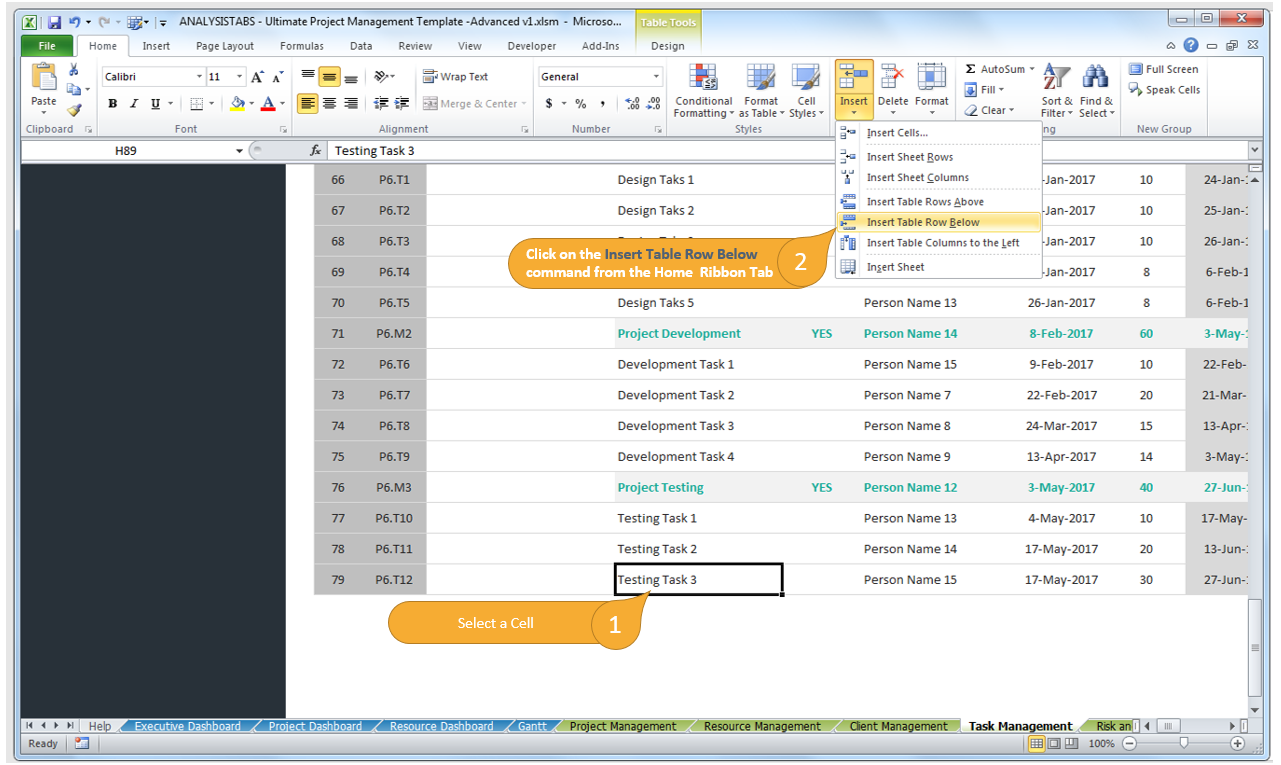
Method 2: Using Insert Command in the Right Click Menu
- Right Click on a Table Cell
- Click on Table Row … Command from Insert Commands
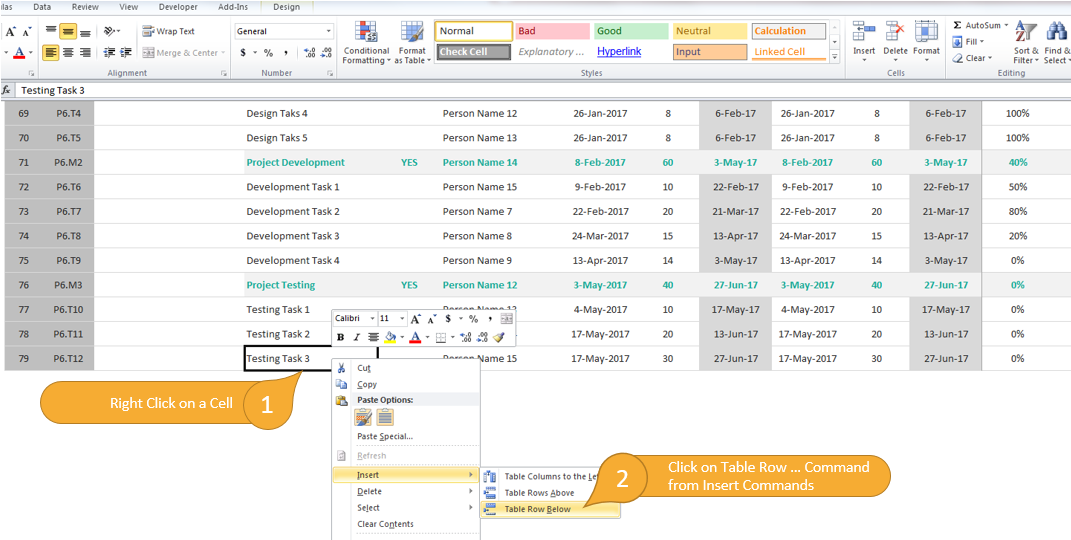
Method 3: Using Excel Shortcut Keys
We can use Excel Short cut to Insert Records. We need to select a Table Row then use the short cut key to insert new Rows:
Windows:
- Select Table Row: Use [Shift]+[Space bar]
- Insert Record: Press [Ctrl] and [+]
Mac:
- Select Table Row: Use [UP ARROW]+[Space bar]
- Insert Record: Press [^] and [I]
Deleting Records:
We have several methods to Delete records in Excel Tables. Please follow the below steps to add new rows in Excel Tables:
Method 1: Using Delete Table Rows … command in the Home Tab -> Cells Group
- Select a Cell in the Table
- Go to Home Tab in the ribbon menu and View Delete commands in the Cells Group
- And Click on the Delete Table Rows … Command
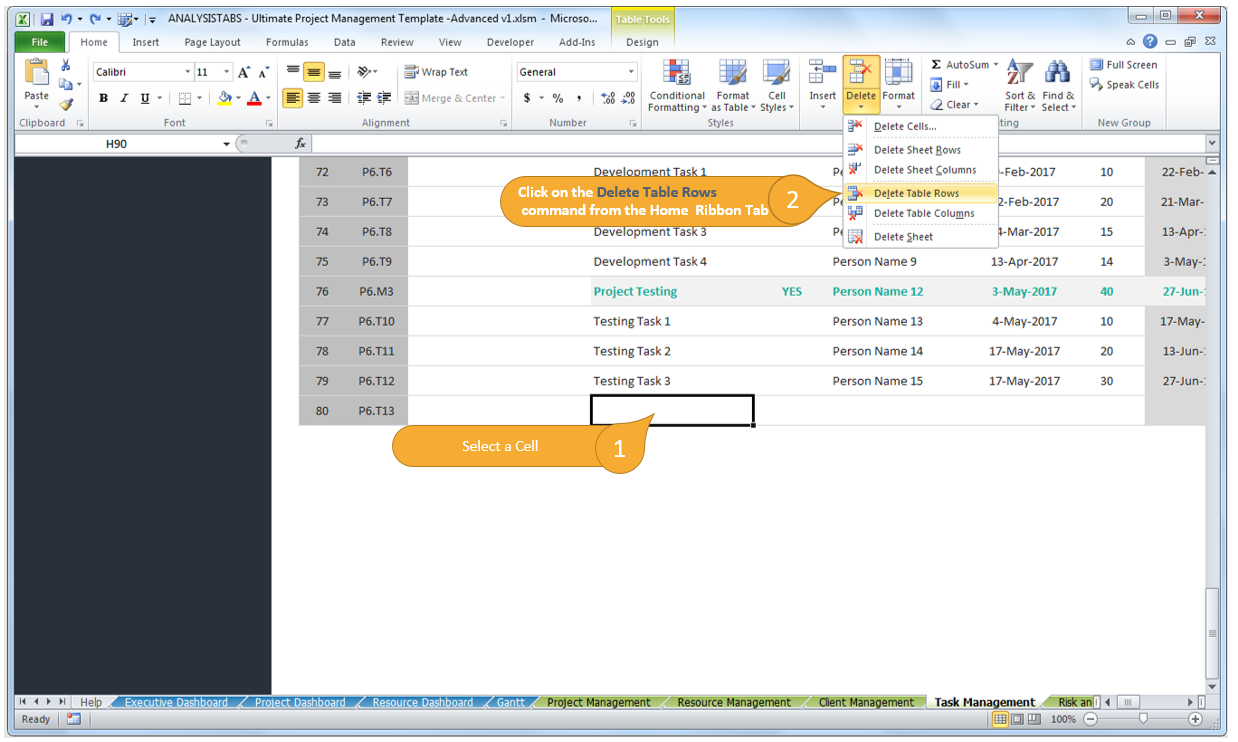
Method 2: Using Delete Command in the Right Click Menu
- Right Click on a Table Cell
- Click on Table Row … Command from Delete Commands
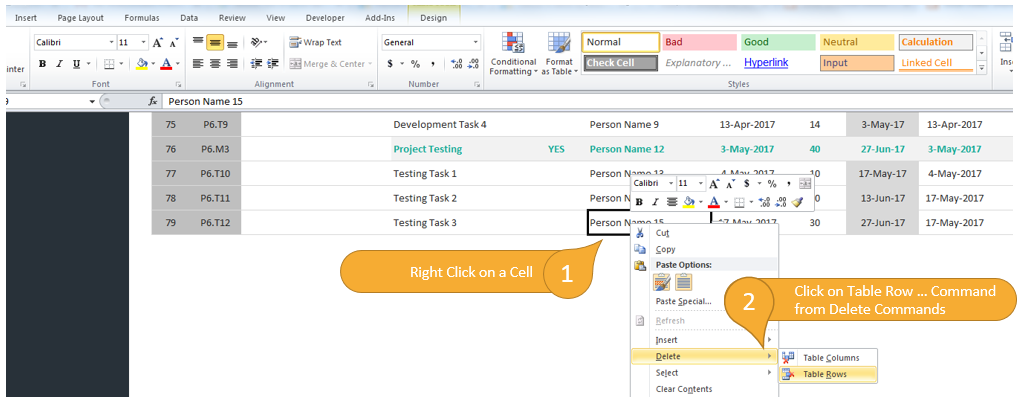
Method 3: Using Excel Shortcut Keys
We can use Excel Short cut to Delete Records. We need to select a Table Row then use the short cut key to Delete Rows:
Windows:
- Select Table Row: Use [Shift]+[Space bar]
- Insert Record: Press [Ctrl] and [-]
Mac:
- Select Table Row: Use [UP ARROW]+[Space bar]
- Insert Record: Press [^] and [-]
Adding / Deleting Rows in Ultimate Project Management Template -Advanced Version
We have provided easy to use interface to add/delete rows in Data Sheet Table:
These controls are disabled by default, you can enable from settings:
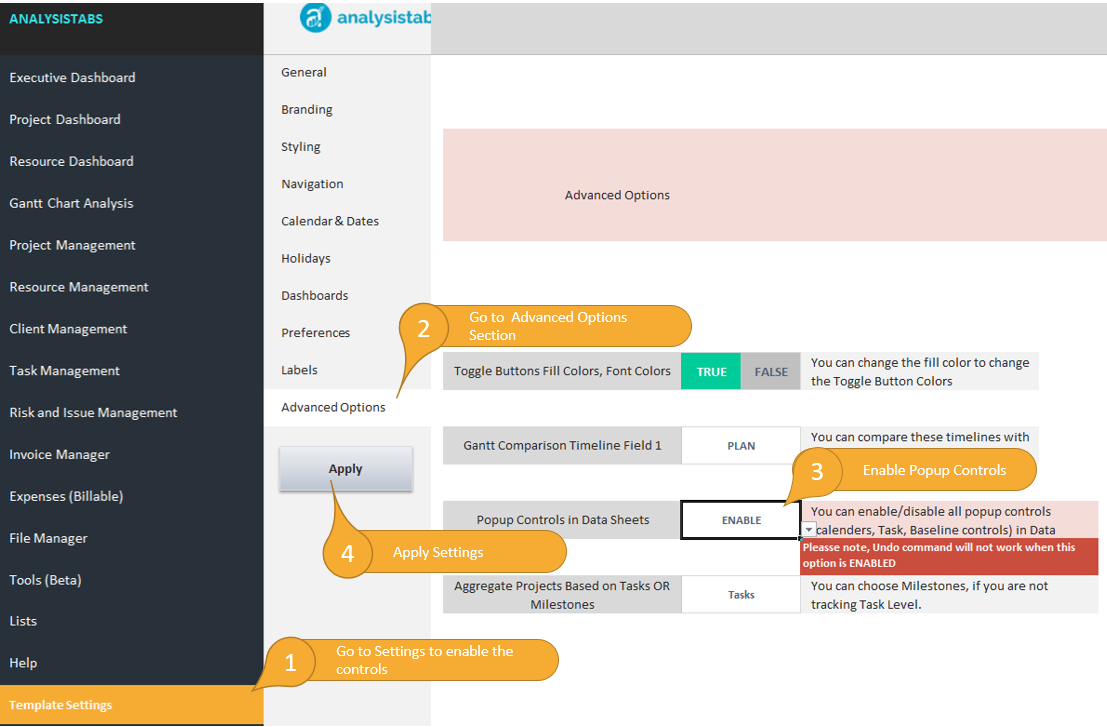
Now you can click on any task/milestone to add/delete records:
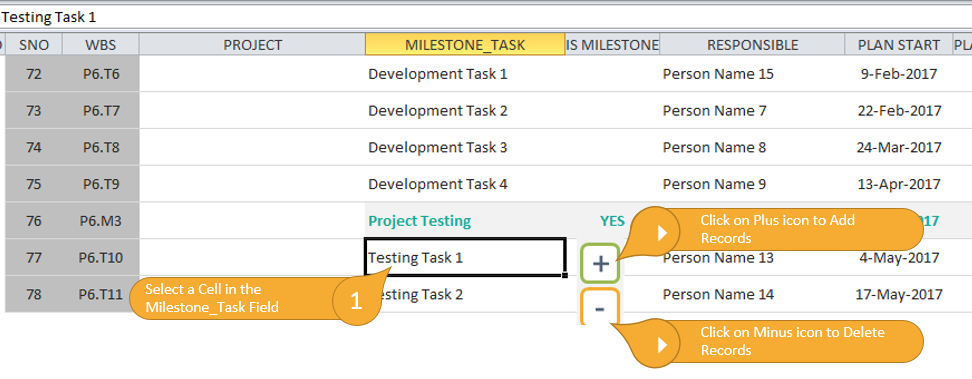

Leave A Comment